Steps to Upload Your Push Certificate to OneSignal
From the link sent over mail download the .p12 file and save the password.
Login into your OneSignal Account. If you do not already have one Create A OneSignal Account.
After login follow the respective step 1. Existing App or 2. New App
1. For Existing App
1.1 In the OneSignal dashboard, select your app from the All Apps page, then go to Settings. Under Native App Platforms, click Apple iOS.
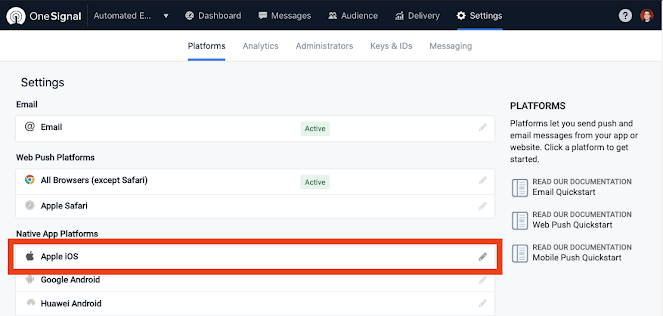
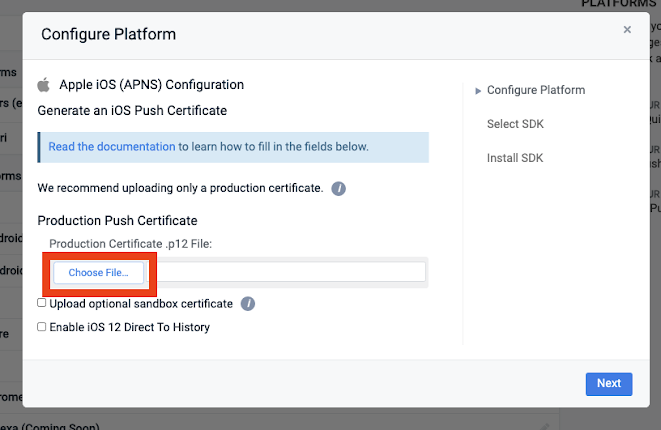
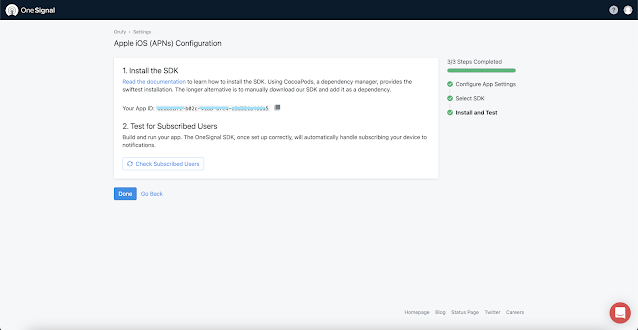
2. For New App
2.1 Select New App/Website
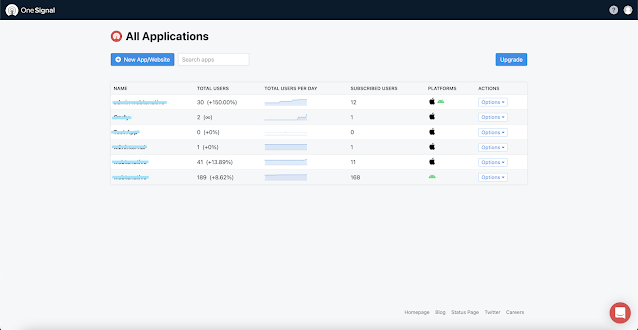
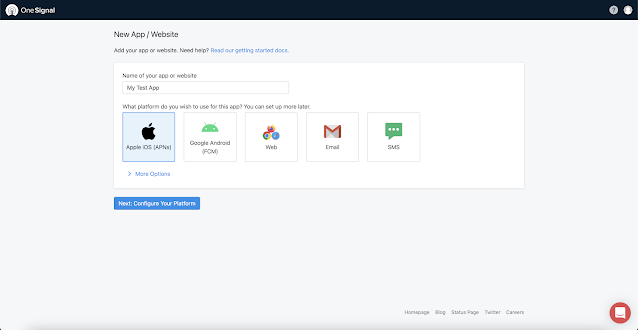
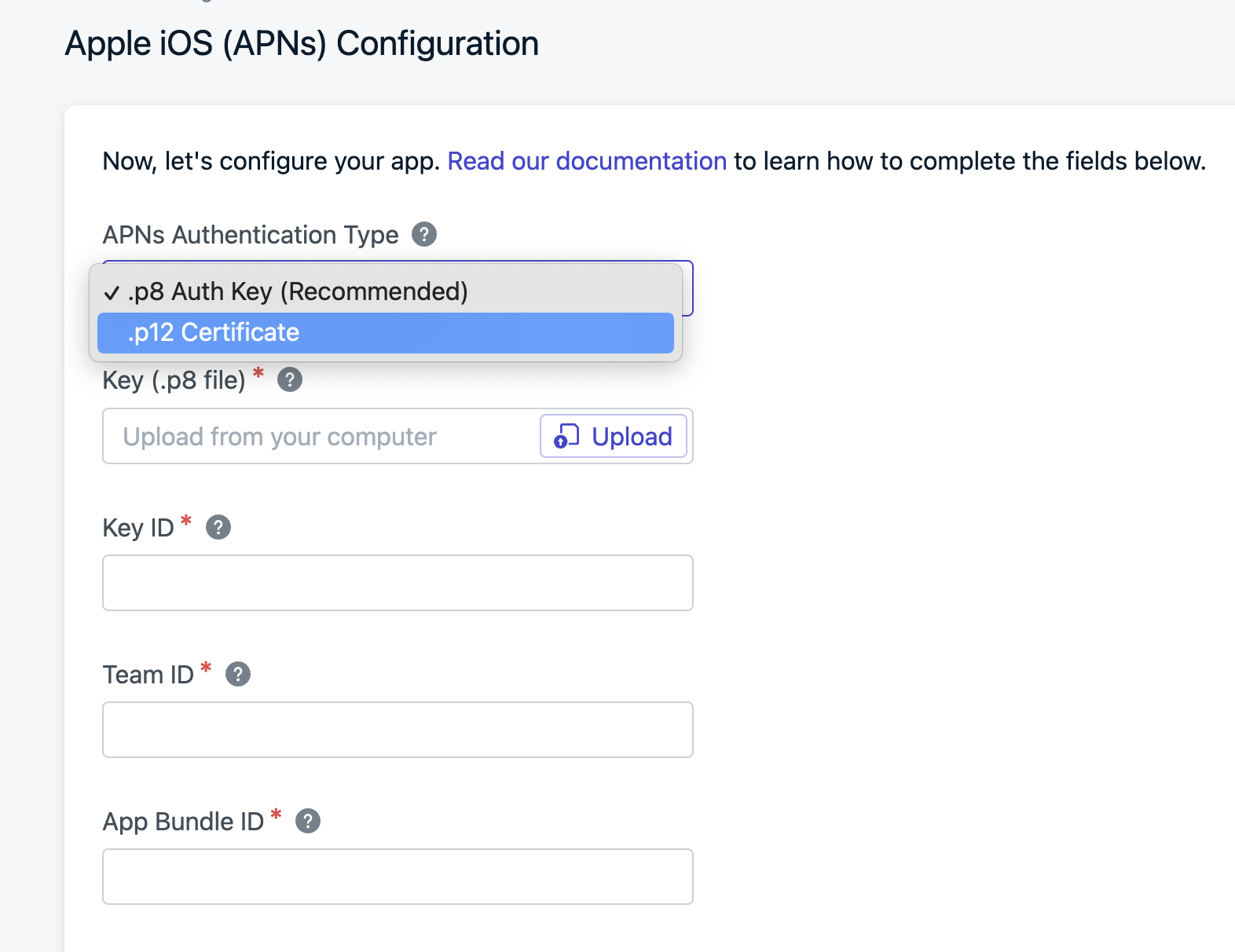
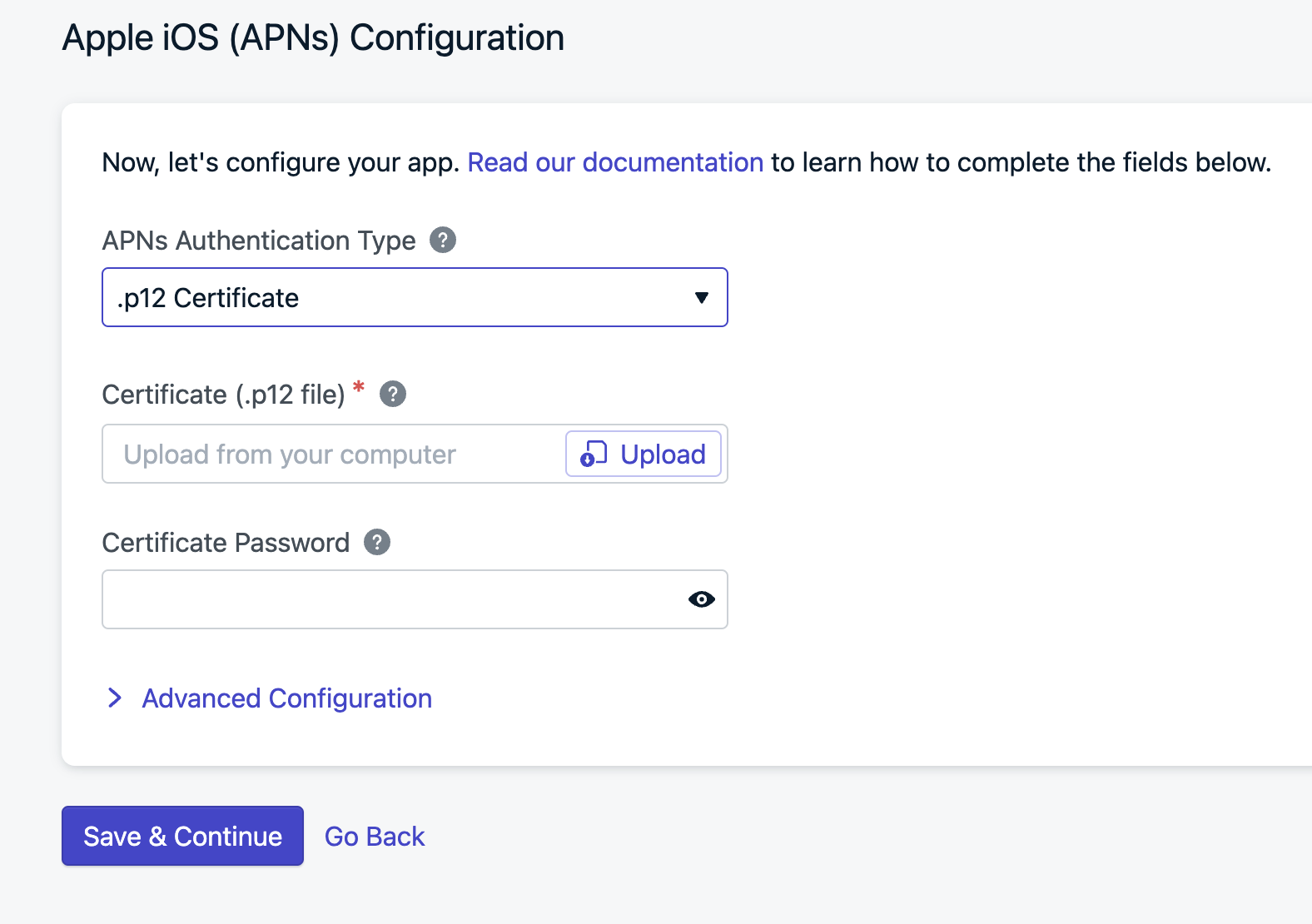
.png?alt=media&token=94900de6-3443-4ec8-acd9-4a94eb02b6ac)